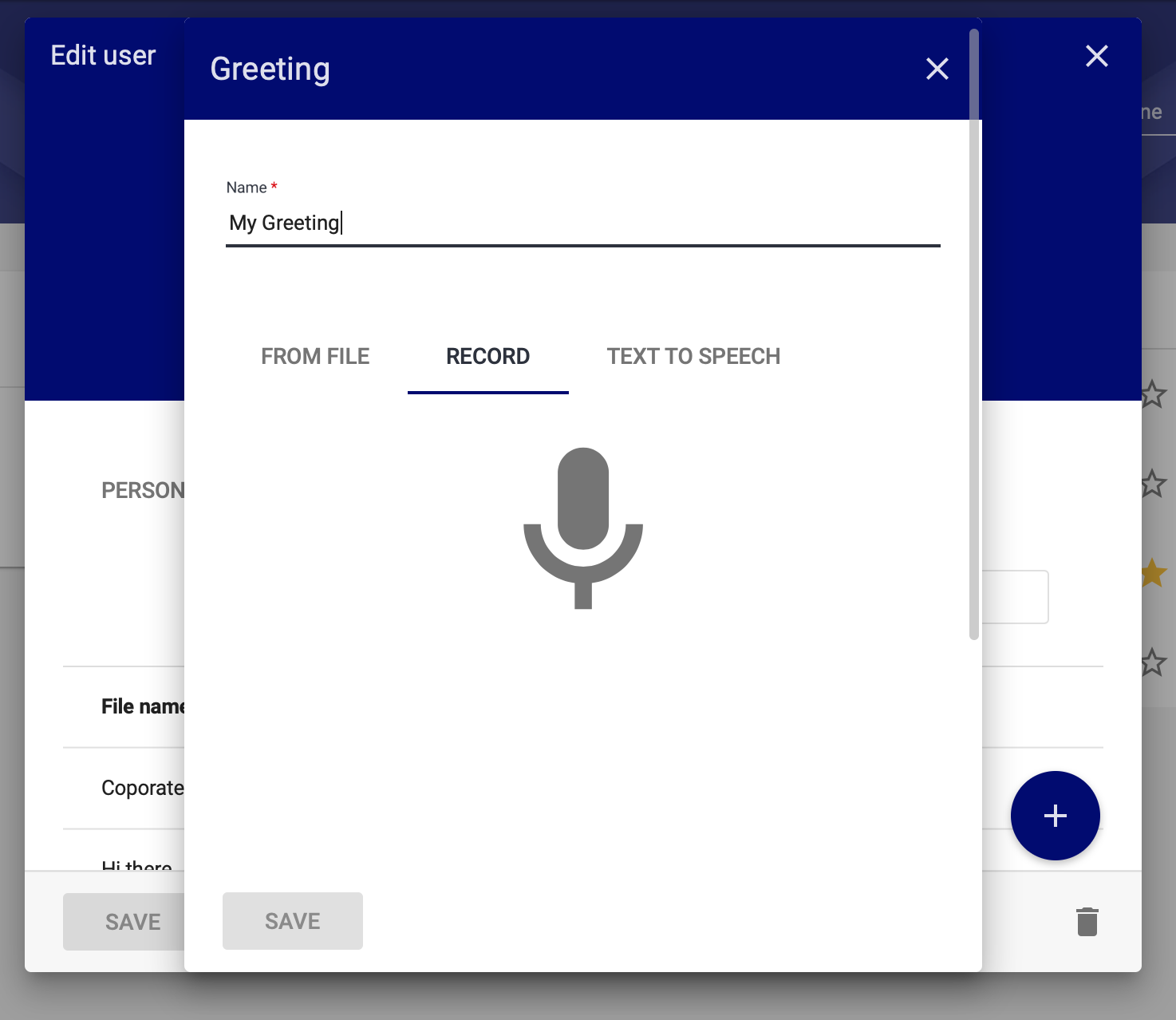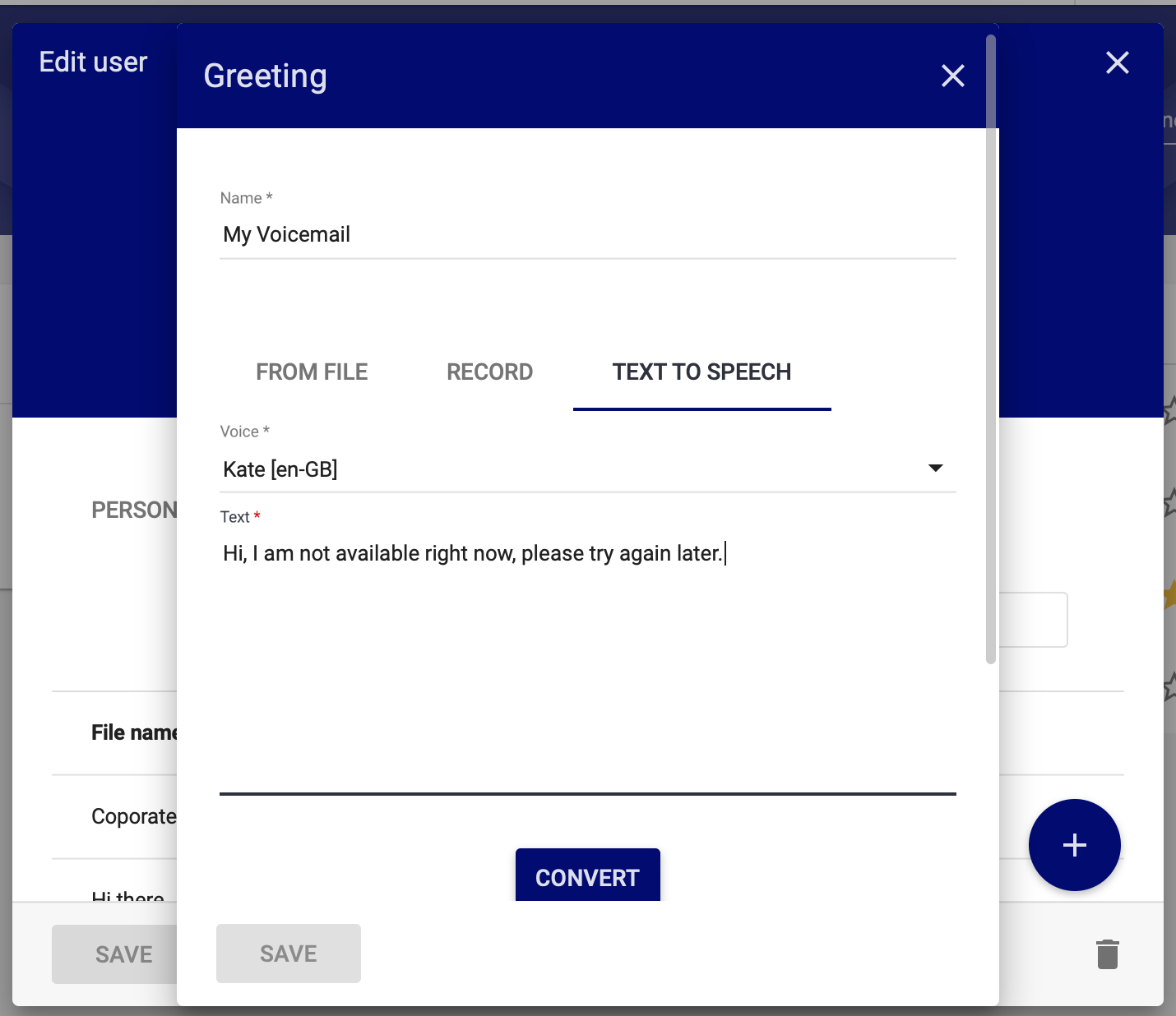This section of support provides articles and how-to instructions on configurable options available under the User Section under the Company section of VUC4, the VL Telecom Unified Communications Platform.
Navigate to the Users Option under the Company section of the VUC4 Platform:

You can update and edit users by selecting a user:
noteUpdating Personal Data of the User
Updating Personal Data of the User

Field Name | Description |
|---|
Email | Enter the email address of the user |
First Name | Enter the first name of the user |
Last Name | Enter the last name of the user |
Phone | Enter the phone number of the user |
City | Enter the city of the user |
Country | Select the time zone of the user |
noteUpdating the Settings of the User
Updating the Settings of the User

Field Name | Description |
|---|
Branch | Update and View Branch of the user |
Extensions | Update and View Extensions of the user |
SIP Login | View Login for VUC4 System |
SIP Password | View Password for VUC4 System |
WEB Password | Type a web password if and when required |
Ring Timeout | Update and View the ring time out of user |
Record OFFNET calls | Select option  if required if required |
Can show their own recordings | Select option  if required if required |
Enable voicemail to email | Select option  if required if required |
Enable voicemail transcription | Select option  if required if required |
noteUpdating Find Me of the User
Updating Find Me of the User

Adding a New Find Me Rule for the User, click on the  icon icon |

Complete the above fields (explained in detail below) to create a new Find Me rule:

From:
DID Number:
Priority:
The maximum priority number available is 2. (You can only define a maximum of 2 Find Me rules). |
Response Name | Description | Additional Options (fields) |
|---|
Voicemail | This option will send calls to the User’s voicemail. If Voicemail to Email is selected, this will deliver the voicemail to the email address for this user. | Greeting - A select dropdown to upload or create a text-to-speech voicemail greeting to be played. |
Forward To | This option will forward calls to another internal (extension) or external number (Usually a mobile number). | To - A select dropdown with two options (Number & Extension). Number - This is the number the call should be forwarded to. Extension - The extension the call should be forwarded to. |
Fax Box | This option will forward any inbound traffic to your fax box. A number/DID is required dedicated to a Fax Box in order to receive faxes in your Fax Box. |
| N/A |
Find Me Options:
DND (Do Not Disturb):
Important: Only select this option if you want every call to forward through to this Find Me Rule. (Not Recommended) |
Select OK to create the Find Me rule. The additional Find Me rule will be created:
 note
noteUpdating Greetings of the User
Updating Greetings of the User
 note
noteYou can add a greeting to the user by clicking on the  icon.
icon.
You can add a greeting to the user by clicking on the  icon.
icon.

Option | How It Works |
|---|
Record | This option allows you to record a greeting in realtime to use under greetings. 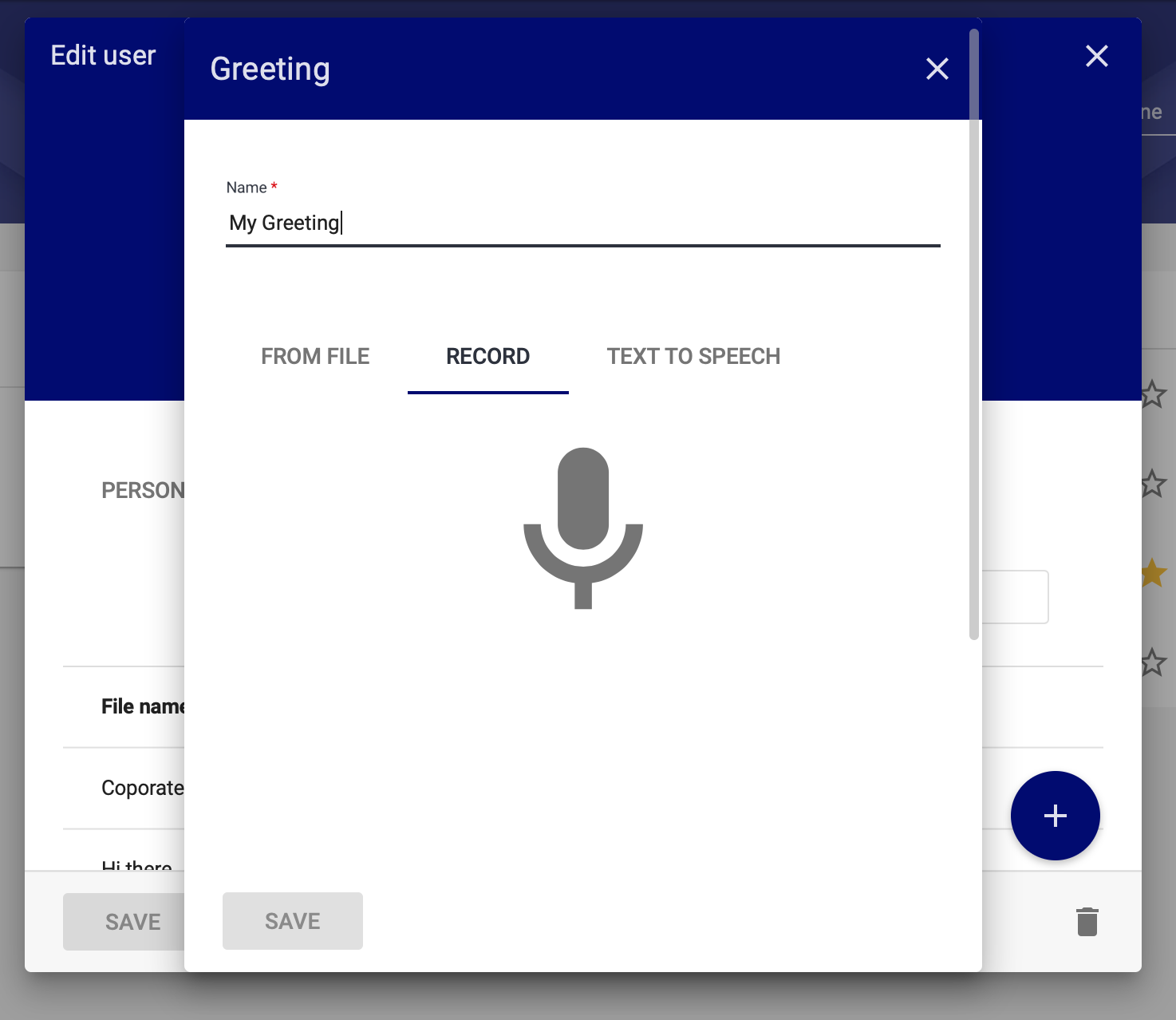 |
Text-to-Speech | This option allows you to convert Text into speech: 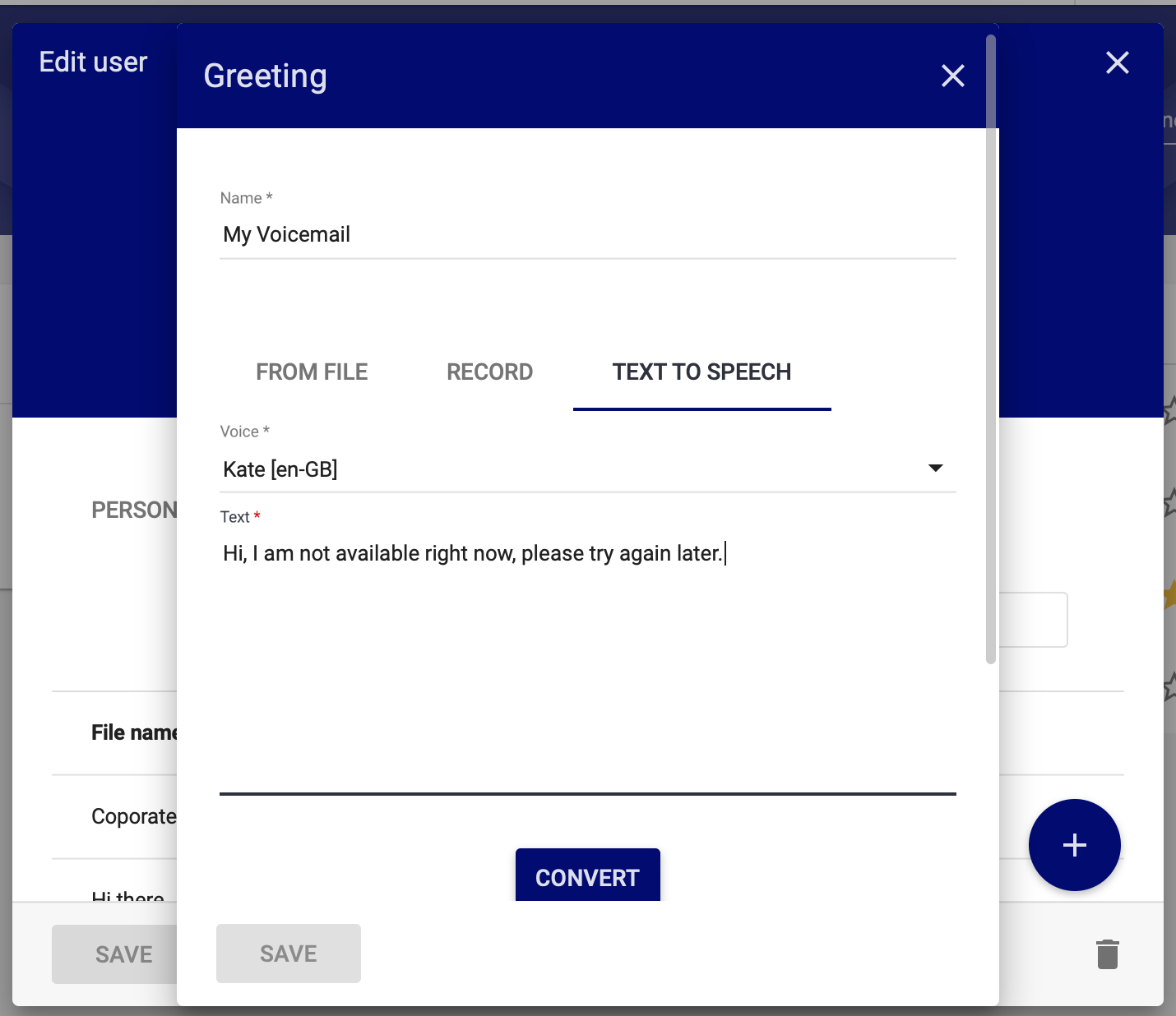 Note: Do not include any line breaks in the “Body” field of the Text to Speech. If you receive an 'Internal Error'. Please just click on Convert Again. |
From File | Upload or Drop a file from your computer. Important: Files need to be in MP3 or WAV format and should not be larger than 3MB in size. |
|
noteAdding a New Contact
Add a new contact by click in on the  icon as displayed below,
icon as displayed below,
Follow the same steps as above when completing all the information.
 note
noteImporting a range of contacts
Importing a range of contacts
You can import a range by clicking on the  icon as displayed below:
icon as displayed below:

Upload CSV File Format to upload the file to the platform |

![]() if required
if required![]() if required
if required![]() if required
if required![]() if required
if required